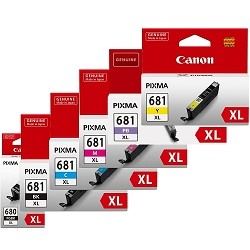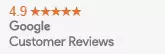Canon PIXMA Home TR8660 Ink Cartridges
The PIXMA Home TR8660 printer is designed to work with the following PIXMA Series namely - CLI-681 Black, CLI-681 Cyan, CLI-681 Magenta, CLI-681P Photo Blue, CLI-681XL Black, CLI-681XL Cyan, CLI-681XL Magenta, CLI-681XLP Photo Blue, CLI-681XL Yellow, CLI-681XXL Black, CLI-681XXL Cyan, CLI-681XXL Magenta, CLI-681XXLP Photo Blue, CLI-681XXL Yellow, CLI-681 Yellow, PGI-680 Black, PGI-680XL Black, PGI-680XXL Black.
Ink Depot offers a great range of Canon Ink Cartridges for your Canon PIXMA Home TR8660 device with high quality products at very competitive prices. We offer a 100% money back guarantee for all consumables you have purchased from us and with 98% of our advertised products in stock, you can be assured of a speed delivery.
Frequently Asked Questions
How to Replace / Install Canon Pixma TR8660 ink cartridges?
- First, turn ON the power.
- Open the front cover of the printer.
- The cartridges will automatically move to the replacement position.
- Push down on the ink cartridge locker to remove the empty cartridge.
- Once you have removed the empty cartridge, replace it instantly. Remove the protective tape from the new cartridge.
- Don't touch any metallic parts or the printhead nozzle on the new cartridge as this can affect the initialisation of the cartridge and print quality performance.
- Insert the new Canon Pixma TR8660 catridge and push upward to land in the correct place.
- Close the paper output cover.
How do I connect Canon Pixma TR8660 printer using AirPrint?
We can print easily by using AirPrint applications.
- Check the Canon Pixma printer is turned ON.
- The Canon printer and AirPrint IOS device must be connected to with the same wireless network.
- Open the app and find the printer device.
- Select the printer Canon Pixma TR8660.
- Set the printer setting options for number of copies, double-side prints, colour settings etc.
- Select the pdf, word document or photo to print.
- Finally, click print.